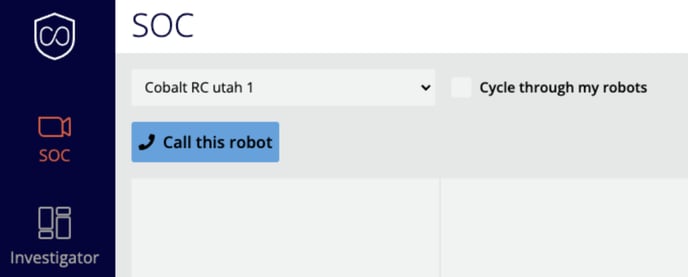Direct employee and guest calls to someone inside your organization, while getting back-up from the Cobalt Command Center
Description
Customer video chat enables our customers to take control of interactions through the Cobalt robot. When enterprise video chat is enabled, calls initiated via the robot are first routed to the customer's GSOC and the GSOC can initiate calls through the robot. Ultimately, this feature allows our customers to
- Initiate engagements with individuals around the robot
- Directly respond to employees seeking assistance onsite
- Gain increased situational awareness over the robot's surroundings
How It Works
Incoming Video Chat: Robot to GSOC
When an individual wants to initiate a call via the robot's screen, they'll see a button that says Tap to Call Security instead of Tap to Call a Cobalt Specialist.

When the call is connecting, the individual will see Calling <ORG> Security on the Robot's screen. Any GSOC user for that organization with video chat permissions will then receive an incoming call notification in the Customer Dashboard (see below).
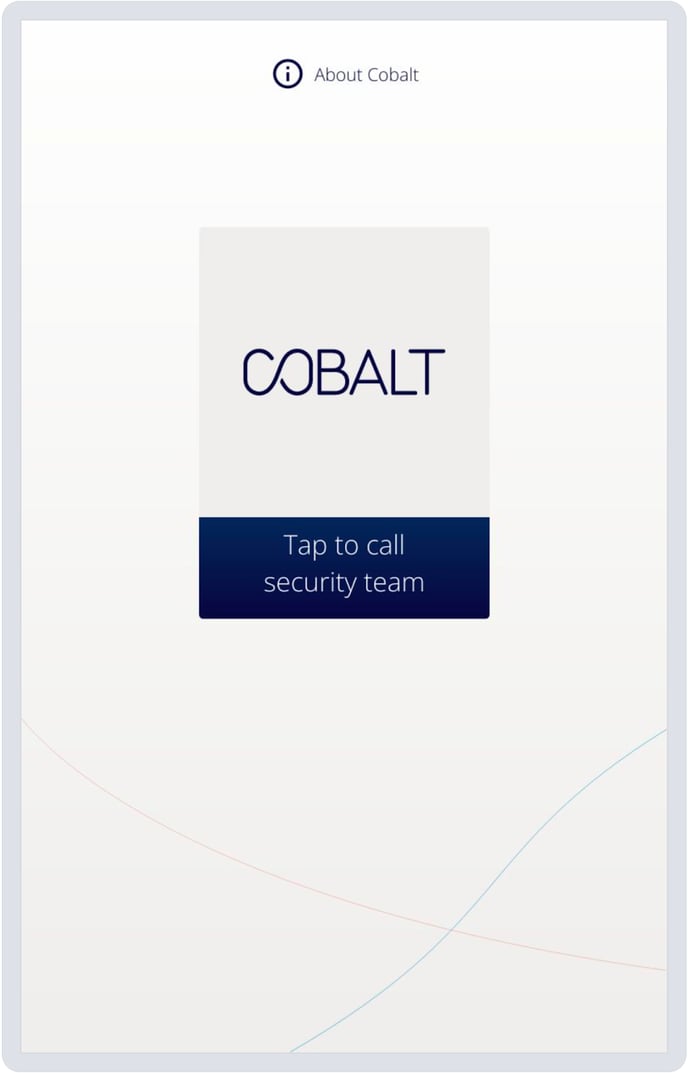
The GSOC operator will receive calls from any Site under their jurisdiction. This means they only need to have a single instance of the Customer Dashboard, open on any page, to receive calls from the entire fleet they're monitoring. If the GSOC operator chooses to Accept the call, a video chat modal will appear in the Customer Dashboard (see below). If they choose to Ignore the call, the notification will be dismissed.
-2.png?width=688&height=1074&name=Untitled(1)-2.png)
After the call has been answered, the operator can control their video/audio using the provided buttons and hang up the call whenever they wish.
.png?width=688&height=85&name=Untitled(2).png)
Outgoing Video Chat: GSOC to Robot
To initiate an outgoing video chat, the GSOC operator must be connected to the robot they wish to call into. A GSOC operator with the right permissions to initiate video calls will see a blue Call This Robot icon under the name of the site. The GSOC operator simply needs to click this button to initiate a video call. The video call will connect automatically.
.png?width=688&height=388&name=Untitled(3).png)
After the call connects, the operator can control their video/audio using the provided buttons and hang up the call whenever they wish.
Feedback
A GSOC operator can provide feedback to Cobalt about their video call experience using the form that appears once the video call has been completed.
Activating Enterprise Video Chat
E-mail support@cobaltrobotics.com and let them know which sites you would like this feature activated on. The Cobalt team will configure and activate the feature for you.